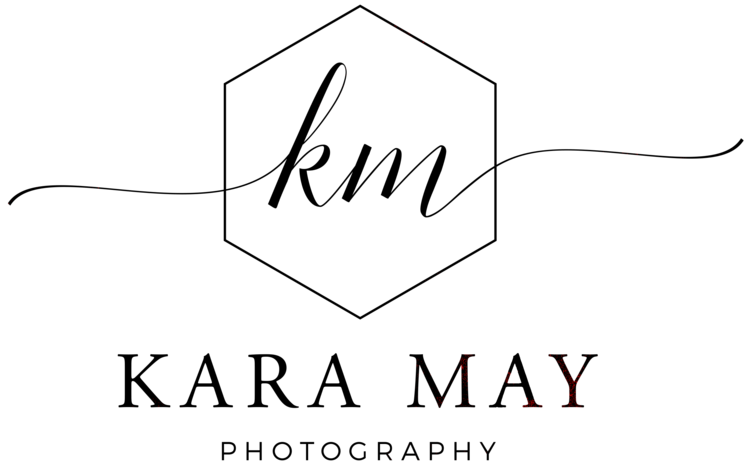It's week 2 of 'Shop Talk' and I have so much to talk about but I'll save my words so I don't overload this post. :) Have you ever wondered if you should be shooting in RAW or Jpeg? It's a question I get a lot from other photographers. Many aren't sure if they should be shooting in RAW, Jpeg or both. As we know, RAW files are HUGE and require post processing. And now that computer processing power is much more affordable it's not as big of a deal as it was just a couple of years ago.
So why shoot in jpeg since digital space isn't as big of an issue as it was in the past? There are some advantages to shooting in jpeg for certain users. Some photographers prefer the camera to apply the processing algorithms so there is less post-processing after the picture is taken. The camera applies exposure, white-balance, color, contrast and sharpening processes to the image so you don't have to adjust these in photoshop if your settings were applied accurately to the image. When you look at a SOOC jpeg image it looks decent and sharable, while a RAW image looks flat, very low contrast and somewhat muted. Also shooting in jpeg won't drag your camera's speed since the files are compressed. Okay, so then why would someone opt to shoot in RAW if it adds to your workflow and the images don't look pretty coming out of the camera?
There are so many advantages to shooting in RAW (of course there are drawbacks too, some mentioned above). You can control exposure, color, white-balance, contrast and sharpening rather than having the camera apply these irreversible settings. RAW files make batch processing easier when adjusting the saturation, contrast and temperature of all a group of similar images. Jpeg files can be inconsistent and if adjusted there's a possibility of damaging some of the pixels trying to reverse contrast or another element that was pre-processed into the file. Also RAW images record a higher dynamic range with the ability to properly bring out more highlights and shadows in post-processing. Jpegs can be manipulated but not without loss of data. Even rotating a jpeg image will cause data loss. When shooting jpeg your cameras firmware compresses the image quickly (so speed is faster since it's making the data output smaller) but in the process there is some range of color that is lost as well as resolution loss. Jpegs are also grainier because of this compression.
So why not shoot both since you have that option on your camera? Shooting both RAW and jpeg takes up more room on your memory card. Additionally, having 2 files of the same image (duplicates) can cause organizational headaches to your filing and editing workflow. It can be done but I personally don't think it's necessary to shoot in both RAW & jpeg.
Is there a right or wrong method of shooting? No. It's all in what you want, how much control you would like to have and how much post-processing you want to dedicate to your images. I personally prefer to shoot in RAW. For me , I love that I can save a large image with all of the proper information recorded from the cameras sensor to the raw file so there is no data loss and I can have the freedom to manipulate the image how I choose. And since computers are more powerful and buying storage is getting less expensive , it's not causing as much strain on speed or space than it did in the past.
I hope that clarifies some of the questions and or misconceptions that are out there about file format settings.

10 Photoshop Short-cuts I can't edit without.
I have my mouse set to zoom in and out by scrolling up and down (huge time saver)
Press B - to change to the brush tool
[ - Decrease Brush Size ] – Increase Brush Size Shift+ [ - Decrease Brush Softness by 25% Shift+ ] – Increase Brush Hardness by 25% 1 → 0 – Tool Opacity 10% → 100% Shift+1 → 0 – Flow / Airbrush Opacity 10% → 100%
move the selected layer to be the first or the last one Ctrl + Shift + [ Ctrl + Shift + ]
Alt+Ctrl+G Creates/Releases Clipping Masks
Opt + Shift + "-" or "+" key allow navigation through the blending mode drop-down.
'maintain aspect ration button' (not really a short-cut but a valuable tool - it's the little icon that looks like a chain link) - use when you're cropping, copying and using the free transform tool.
Check back in two weeks for my next 'Shop Talk'. If you missed last weeks post, click here :)